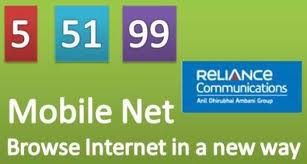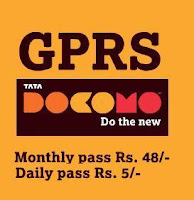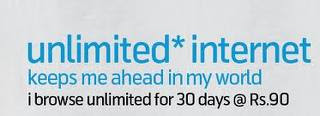Hi guys, this time lets meet with a new worm called U3ROM.EXE to know how to remove by protecting ur system...
Symptoms :
1. Unable to open ur drives
2. Drives open under 'open with' window.
3.The worm attaches to all the removable drives you attach to your system.
Heal :
First of all log in as administrator or an user who has admin rights.
1. Jst open task manager and terminate all the wscript.exe, u3rom.exe and explorer.exe processes.
2. In task manager goto Applications -> file -> new task and enter "cmd" and hit enter.
3. Goto all the drives root directory and delete the file named "u3rom.exe" and now check over all the drives again for sure.
4. Similarly in task manager goto Applications -> file -> new task and enter "regedit" and hit enter.
5. Here, search for u3rom.exe and delete all the keys/folders you get and jst re-check it again if there are any keys that have not been deleted due to some restrictions.
Thats all u made it..
Jst re-start ur system and find its gone..
Symptoms :
1. Unable to open ur drives
2. Drives open under 'open with' window.
3.The worm attaches to all the removable drives you attach to your system.
Heal :
First of all log in as administrator or an user who has admin rights.
1. Jst open task manager and terminate all the wscript.exe, u3rom.exe and explorer.exe processes.
2. In task manager goto Applications -> file -> new task and enter "cmd" and hit enter.
3. Goto all the drives root directory and delete the file named "u3rom.exe" and now check over all the drives again for sure.
4. Similarly in task manager goto Applications -> file -> new task and enter "regedit" and hit enter.
5. Here, search for u3rom.exe and delete all the keys/folders you get and jst re-check it again if there are any keys that have not been deleted due to some restrictions.
Thats all u made it..
Jst re-start ur system and find its gone..